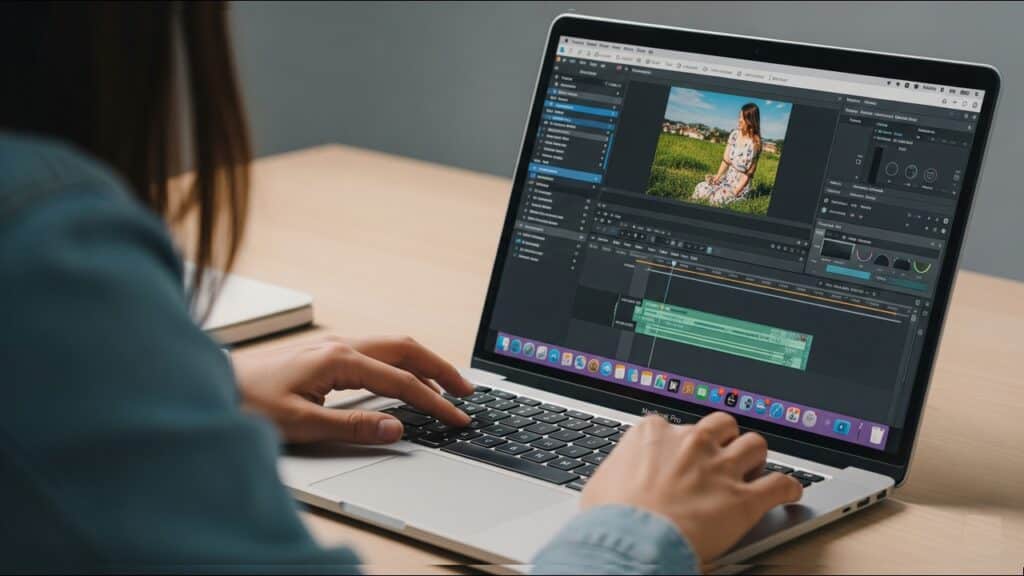
Table of Contents
Introduction
In today’s digital landscape, the demand for high-quality video content is exploding. From YouTube vlogs and TikTok shorts to professional documentaries and brand advertisements, video is everywhere. But to create compelling visuals, you need more than just a camera; you need powerful editing tools that can keep up with your creative vision. This is where your computer becomes your most crucial ally.
For years, MacBooks have been the go-to choice for countless video creators, and for good reason. With the revolutionary Apple Silicon chips (like the M-series), MacBooks offer an unparalleled blend of raw power, incredible efficiency, and seamless integration with macOS. This means faster rendering, smoother playback, and less downtime waiting for your machine to catch up. Beyond the chips, Apple’s renowned ecosystem provides a cohesive and intuitive workflow, while their stunning display quality ensures your footage looks exactly as you intend, making color grading and detailed edits a joy.
Navigating the various MacBook models can be tricky, especially with new iterations arriving regularly. That’s why this comprehensive guide “Best MacBooks for Video Editing That Creators Love”, is here to help. We’ll break down the essential features and specs to consider, dive into the best MacBooks for different levels of video editing, and ultimately help you choose the right MacBook for your unique video editing needs, empowering you to bring your creative projects to life with confidence.
Key Considerations For Video Editing MacBooks
Choosing the best MacBooks for video editing means understanding how each core component contributes to your workflow. Here’s a deep dive into the specifications that truly matter for creators:
Processor (Apple Silicon – M-series chips)
The heart of modern MacBooks for video editing is Apple’s revolutionary M-series chips. Unlike traditional Intel processors, Apple Silicon integrates the CPU, GPU, Neural Engine, and unified memory onto a single chip (System on a Chip or SoC), leading to incredible efficiency and performance.
- M1/M2/M3/M4 (and their Pro/Max/Ultra variants) Overview and Evolution:
- M1 (and M1 Pro/Max/Ultra): Introduced the Apple Silicon era, offering a monumental leap in power efficiency and performance over Intel Macs. Even the base M1 proved capable of handling 4K video editing surprisingly well for its class. The “Pro,” “Max,” and “Ultra” variants introduced more CPU and GPU cores, along with increased memory bandwidth, catering to progressively more demanding professional workflows.
- M2 (and M2 Pro/Max/Ultra): Built on the M1’s success, offering incremental but significant performance gains, particularly in graphics and memory bandwidth. It refined the architecture for even better efficiency.
- M3 (and M3 Pro/Max/Ultra): Further pushed the boundaries with next-generation GPU architecture, including hardware-accelerated ray tracing and mesh shading, which are increasingly relevant for advanced visual effects and 3D rendering in video production. The M3 series also brought further CPU improvements and enhanced media engines.
- M4 (and M4 Pro/Max/Ultra – as of late 2024/early 2025, these are the latest, offering continued performance and efficiency gains): Represents the cutting edge, refining the architecture, often with more performance cores, enhanced media engines, and potentially stronger neural engine capabilities. These chips are designed to handle the most complex video tasks with ease.
- Key Takeaway: Each generation offers improvements, but the “Pro,” “Max,” and “Ultra” suffixes are crucial indicators of raw power. For professional video editing, aim for at least an “M Pro” chip, with “Max” and “Ultra” (in Mac Studio) offering the absolute best performance for the most intensive tasks like multi-stream 8K editing and complex VFX.
- Importance of the Neural Engine for AI-powered tasks (upscaling, captioning):
- The Neural Engine is a dedicated component within the Apple Silicon chip designed for machine learning (ML) tasks.
- For video editors, this translates to faster and more efficient execution of AI-powered features in your editing software. This includes:
- Smart upscaling: Enhancing lower-resolution footage to higher resolutions.
- Automatic captioning and transcription: Generating text from audio tracks.
- Object tracking and masking: AI-assisted selection and manipulation of elements within your video.
- Intelligent color correction and grading: Tools that leverage ML for quick adjustments.
- Noise reduction and stabilization: Leveraging AI for cleaner, smoother footage.
- A more powerful Neural Engine means these tasks can be performed in real-time or significantly faster, saving valuable editing time.
- Understanding CPU and GPU core counts and their impact on performance:
- CPU Cores: Responsible for general computing tasks, including processing video instructions, running the operating system, and managing various background processes. More CPU cores (especially performance cores) enable faster handling of complex timelines, multiple video tracks, and quick responsiveness in your editing software.
- GPU Cores: Crucial for graphics-intensive tasks in video editing. This includes:
- Real-time playback: Smooth scrubbing through footage and playing back effects without dropped frames.
- Rendering effects and transitions: The GPU accelerates the processing of visual effects, color grading, and transitions.
- Encoding/Exporting: A powerful GPU can dramatically speed up the final export of your video.
- Decoding/Encoding Media Engines: Apple Silicon chips also include dedicated media engines for ProRes, H.264, and HEVC codecs, further accelerating playback and export of these common video formats independently of general CPU/GPU cores.
- Core Count Impact: Higher core counts for both CPU and GPU directly translate to better performance, especially when dealing with high-resolution footage (4K, 6K, 8K), multi-camera edits, complex visual effects, and long timelines. For serious video editing, prioritize models with higher GPU core counts.
Unified Memory (RAM)
Apple’s unified memory architecture is a game-changer, allowing the CPU and GPU to access the same pool of high-bandwidth memory. This reduces latency and improves overall efficiency compared to systems with separate CPU RAM and GPU VRAM.
- Why more RAM is crucial for video editing (handling large files, multiple tracks, effects):
- Video editing involves working with massive files. RAM acts as your computer’s short-term memory, holding data that the processor needs to access quickly.
- Large Files: When you’re editing 4K, 6K, or 8K footage, these files take up a lot of space in RAM for smooth playback and manipulation.
- Multiple Tracks: Complex timelines with many video layers, audio tracks, and graphic overlays demand significant RAM to keep everything accessible without stuttering.
- Effects and Plugins: Applying demanding effects, color grading, and using third-party plugins consume substantial amounts of RAM.
- Multitasking: Running your video editing software alongside web browsers, other creative apps (e.g., Photoshop, After Effects), and communication tools requires ample RAM to prevent slowdowns.
- Recommended RAM for different levels of editing (e.g., 16GB for casual, 32GB+ for professional):
- 8GB (Not Recommended for Video Editing): While some basic 1080p editing might be technically possible, 8GB will quickly become a bottleneck, leading to frequent lags, crashes, and frustration. Avoid this configuration for any serious video work.
- 16GB (Entry-Level 4K / Casual Editing): This is the absolute minimum you should consider for 4K video editing, especially if you’re using optimized software like Final Cut Pro and primarily working with 4K footage with minimal effects. You might need to close other applications and rely on proxy workflows for smoother editing. It’s suitable for social media content creation or less demanding projects.
- 32GB (Professional 4K / Entry-Level 6K Editing): This is the sweet spot for most professional 4K video editors. It allows for smoother multi-track editing, more complex effects, and comfortable multitasking. It also provides some headroom for future software demands. For 6K workflows, it can be a good starting point, especially with optimized codecs.
- 64GB or More (High-End Professional / 8K / VFX): If you’re working with 6K or 8K raw footage, heavy visual effects, 3D rendering, or extremely long and complex projects, 64GB or even 128GB (available on top-tier Max/Ultra chips) will significantly enhance your workflow, ensuring real-time playback and faster rendering for the most demanding tasks.
- The un-upgradable nature of Apple’s unified memory:
- Due to the integrated SoC design of Apple Silicon, the unified memory is directly soldered onto the chip. This means you cannot upgrade the RAM after purchase.
- This makes your RAM decision at the time of purchase one of the most critical choices for your MacBook’s longevity and performance for video editing. It’s often advisable to err on the side of more RAM if your budget allows, as it will future-proof your machine for increasingly demanding software and higher-resolution media.
Storage (SSD)
Your storage drive is where your video files, project files, and applications reside. Its speed and capacity directly impact your editing experience.
- Importance of fast SSDs for smooth playback and rendering:
- Read Speed: A fast SSD allows your editing software to quickly read large video files, enabling smooth real-time playback, even with multiple streams of high-resolution footage. Slow read speeds lead to stuttering and dropped frames.
- Write Speed: Essential for importing footage, rendering temporary files (caches, previews), and exporting your final video. A slow write speed can turn rendering into a long, frustrating wait.
- NVMe SSDs: All modern MacBooks use fast NVMe SSDs, which are significantly faster than older SATA SSDs. This is a fundamental requirement for video editing.
- Recommended minimum storage (e.g., 512GB, 1TB, 2TB) and the role of external drives:
- 512GB (Bare Minimum/Strictly External Drive Workflow): While technically possible, 512GB fills up extremely fast with video files and applications. This option is only viable if you plan to store almost all your project files and media on fast external SSDs (connected via Thunderbolt) and use your internal drive primarily for the OS and applications.
- 1TB (Better for Mixed Workflow): A 1TB internal SSD offers a better balance, allowing you to keep current projects locally while archiving older ones to external drives. It provides more breathing room for caches and scratch disks.
- 2TB or More (Ideal for On-the-Go / Multiple Projects): For professional editors who frequently work on multiple large projects simultaneously or need to carry a significant amount of media with them without relying solely on external drives, 2TB or more is highly recommended. Larger internal SSDs often have more NAND chips and controllers, resulting in faster baseline read/write speeds.
- Speed benefits of larger internal SSDs (some configurations have faster base SSDs):
- It’s a common characteristic of Apple Silicon MacBooks (especially the base models) that the smaller capacity SSDs often utilize fewer NAND chips, leading to slower read/write speeds compared to their larger counterparts.
- For example, a 256GB or 512GB SSD on a base model might be slower than a 1TB or 2TB SSD in the same machine. This can have a noticeable impact on intense video editing tasks like rendering and file transfers.
- Therefore, if optimal internal storage speed is crucial for your workflow, opting for a 1TB or larger internal SSD is not just about capacity but also often about performance.
Display
For video editors, the display is your canvas. Accurate colors, high brightness, and sufficient resolution are paramount.
- Liquid Retina XDR display benefits (brightness, contrast, color accuracy) for color grading:
- The Liquid Retina XDR display, found on MacBook Pro models, is a Mini-LED display that offers Extreme Dynamic Range (XDR).
- Brightness: Capable of sustained full-screen brightness of 1,000 nits and peak brightness of 1,600 nits for HDR content. This is essential for accurately viewing and grading HDR video, revealing details in both highlights and shadows.
- Contrast Ratio: With a staggering 1,000,000:1 contrast ratio, blacks are incredibly deep, and whites are remarkably bright, providing a true-to-life representation of your footage.
- Color Accuracy: Features a P3 wide color gamut, covering a vast range of colors that are crucial for professional color grading. True 10-bit color depth allows the display to render over a billion colors with extreme accuracy, preventing banding and ensuring precise color reproduction.
- ProMotion (Adaptive Refresh Rate): Found on Pro models, ProMotion automatically adjusts the refresh rate up to 120Hz, providing incredibly smooth scrolling and fluid motion when scrubbing through timelines, making the editing experience feel much more responsive.
- Screen size considerations (14-inch vs. 16-inch):
- 14-inch MacBook Pro: Offers excellent portability while still providing a professional-grade XDR display. It’s a great balance for editors who need to work on the go or have limited desk space. You might find yourself relying on external monitors for more screen real estate during longer editing sessions.
- 16-inch MacBook Pro: Provides a significantly larger canvas, which is highly beneficial for spreading out your timeline, project panels, and preview windows. This larger screen reduces the need for constant zooming and panning, enhancing productivity, especially for complex projects or when working without an external monitor. It’s often preferred by professional editors who value screen real estate above maximum portability.
Ports
Connectivity is vital for any video editor, allowing you to connect external drives, displays, and peripherals.
- Importance of Thunderbolt ports for external displays, fast storage, and peripherals:
- Thunderbolt 4 (or 3): These are the workhorses for video editors. They offer incredibly high bandwidth (40Gb/s), which is crucial for:
- Fast External SSDs: Connecting high-speed external NVMe SSDs for active project files, backups, and offloading footage quickly.
- External Displays: Driving multiple high-resolution external monitors (up to two 6K displays on M Pro/Max, or even more on Max/Ultra chips).
- Docking Stations: Connecting a single Thunderbolt cable to a dock can provide access to a multitude of ports (Ethernet, more USB-A, display outputs) for a clean and efficient desk setup.
- eGPUs (less common with Apple Silicon, but still possible for specific needs): While Apple Silicon’s integrated GPUs are incredibly powerful, Thunderbolt allows for external GPU enclosures if a specific workflow demands it (though less necessary than with Intel Macs).
- The more Thunderbolt ports, the better for expandability. MacBook Pro models typically offer 3-4 Thunderbolt ports, while MacBook Airs usually have 2.
- Thunderbolt 4 (or 3): These are the workhorses for video editors. They offer incredibly high bandwidth (40Gb/s), which is crucial for:
- HDMI and SDXC card slots for common workflows:
- HDMI Port (MacBook Pro): Essential for directly connecting to external displays, projectors, or client monitors without needing an adapter. This simplifies connections and ensures reliable video output.
- SDXC Card Slot (MacBook Pro): A huge convenience for videographers and photographers. It allows for direct and fast offloading of footage from cameras that use SD cards, eliminating the need for an external card reader. This saves time and reduces clutter.
- MacBook Air Limitations: MacBook Air models typically lack the dedicated HDMI and SDXC card slots, meaning you’ll need to rely on USB-C hubs or adapters for these connections.
Battery Life
For creators on the go, excellent battery life is a significant advantage.
- Significance for on-the-go editing:
- The ability to edit footage, render previews, and even export without being tethered to a power outlet is incredibly liberating for mobile creators, filmmakers on location, or those working in cafes or client offices.
- Apple Silicon’s remarkable power efficiency means MacBooks can sustain demanding workloads for hours on battery, unlike most traditional laptops that significantly throttle performance when unplugged.
- General excellent battery life of Apple Silicon MacBooks:
- Apple Silicon MacBooks are renowned for their industry-leading battery life, often providing 15-20+ hours of mixed usage. Even under heavy video editing loads, they deliver impressive runtimes, allowing for extended editing sessions away from a power source. The MacBook Air often boasts the longest battery life due to its less power-hungry components and fanless design.
Cooling System
Sustained performance during intensive tasks like video rendering heavily relies on an effective cooling system.
- Importance of active cooling (fans) in MacBook Pros for sustained heavy workloads:
- MacBook Pro models feature active cooling systems with internal fans. These fans kick in to dissipate heat generated by the M Pro/Max/Ultra chips during prolonged, demanding tasks (e.g., exporting a long 4K video, applying complex effects, running multiple applications simultaneously).
- Active cooling allows the processor to maintain its peak performance for extended periods without “throttling” – a mechanism where the chip reduces its speed to prevent overheating. For professional editors, sustained performance is crucial for meeting deadlines and ensuring smooth workflows.
- MacBook Air’s fanless design and its implications for extended heavy editing:
- The MacBook Air features a fanless, passive cooling design. This means it relies solely on its aluminum chassis to dissipate heat.
- While the M-series chips are incredibly efficient, the fanless design means that under sustained heavy loads (like rendering a lengthy 4K video or consistently applying demanding effects), the MacBook Air will eventually thermal throttle. This means the chip will automatically reduce its clock speed to prevent overheating, leading to a noticeable drop in performance until it cools down.
- For light to moderate video editing (e.g., short 4K clips for social media, 1080p projects), the MacBook Air performs exceptionally well and quietly. However, for professional users who frequently push their machines to the limit with long or complex projects, the MacBook Pro’s active cooling system is a distinct advantage that ensures consistent, peak performance.
Best MacBooks For Different Creator Needs
Choosing the right MacBook for video editing isn’t a one-size-fits-all decision. Your ideal machine will depend heavily on the intensity of your projects, your budget, and how much portability you need. Here’s a breakdown of the best MacBooks tailored for various creator profiles:
Best Overall / Professional Choice – MacBook Pro 16-inch (M3 Max/M4 Max)
When it comes to uncompromised performance for serious video professionals, the 16-inch MacBook Pro with the M3 Max or M4 Max chip reigns supreme. This is the top-tier option for creators who demand the absolute best and whose livelihoods depend on efficient, high-fidelity video production.
- Target Audience: This powerhouse is built for professional editors, colorists, VFX artists, and animators who regularly tackle high-resolution footage (4K, 6K, 8K, ProRes, RAW), multi-camera edits, complex motion graphics, and heavy-duty rendering. If you’re working on feature films, high-end commercials, or demanding client projects, this is your workhorse.
- Key Features:
- Most Powerful Chip: The M3 Max (and the even newer M4 Max) boasts an incredible number of CPU and GPU cores, along with dedicated media engines for lightning-fast ProRes encode/decode. This means smoother playback, quicker rendering, and faster exports, even with the most demanding codecs.
- Highest RAM Configurations: Configurable with up to 128GB of unified memory, these models can effortlessly handle massive project files, numerous layers, and multiple applications running simultaneously without breaking a sweat.
- Largest Display: The stunning 16.2-inch Liquid Retina XDR display offers exceptional brightness, contrast, and color accuracy (covering the P3 wide color gamut), which is critical for precise color grading and visual fidelity.
- Advanced Cooling System: Unlike its smaller siblings, the 16-inch Pro features a robust active cooling system with fans, allowing the chip to sustain peak performance for extended periods without thermal throttling. This is crucial during long rendering sessions.
- Ample Ports: With multiple Thunderbolt 4 ports, an HDMI 2.1 port, and an SDXC card slot, you’ll have all the connectivity you need for external monitors, fast SSDs, card readers, and other essential peripherals.
- Pros:
- Unmatched Performance: Handles virtually any video editing task with ease, from complex timelines to intensive effects.
- Best Display: Provides a large, vibrant, and incredibly accurate visual workspace.
- Excellent Battery Life for its Power: Despite its immense power, Apple’s efficiency means you can still get several hours of demanding video editing done on battery, which is impressive for a machine of this caliber.
- Future-Proof: The sheer power and generous RAM options ensure this MacBook will remain a formidable editing machine for many years to come.
- Cons:
- Highest Price: This level of performance comes with a premium price tag, making it a significant investment.
- Less Portable: While still a laptop, its larger size and weight make it less ideal for frequent on-the-go editing compared to smaller models.
Excellent All-Rounder – MacBook Pro 14-inch (M3 Pro/M4 Pro or M3 Max/M4 Max)
The 14-inch MacBook Pro strikes a fantastic balance between raw power and portability, making it a highly versatile choice for a broad range of creators.
- Target Audience: This model is perfect for serious enthusiasts, freelance editors, and content creators who need robust performance for 4K video, motion graphics, and color grading, but also value a more compact form factor for working remotely or on location. It’s ideal if your projects are demanding but don’t consistently involve the absolute highest resolutions or most extreme effects.
- Key Features:
- Powerful Chip Options: Available with the M3 Pro/M4 Pro or even the M3 Max/M4 Max chips, it delivers exceptional performance for most video editing workflows. The Pro chips offer significant upgrades over the base M3/M4, especially in GPU performance and memory bandwidth.
- Liquid Retina XDR Display: Features the same stunning Liquid Retina XDR display technology as its 16-inch sibling, ensuring professional-grade color accuracy and HDR capabilities in a smaller screen size.
- Pro Ports: Includes a similar array of Thunderbolt 4 ports, HDMI, and an SDXC card slot, providing excellent connectivity for external devices.
- More Portable: The smaller footprint and lighter weight make it much more comfortable to carry around daily compared to the 16-inch model.
- Pros:
- Great Performance in a Compact Form Factor: Delivers impressive speed and responsiveness for demanding tasks without sacrificing portability.
- Highly Capable for Demanding Tasks: Can handle most 4K workflows and complex projects with ease, especially when configured with a Pro or Max chip and sufficient RAM (18GB, 36GB, or more).
- Excellent Display Quality: The display is a major highlight, offering superb visuals for creative work.
- Cons:
- Slightly Less Screen Real Estate: For long editing sessions, some users might find the 14-inch screen a bit cramped compared to the 16-inch. However, this is easily remedied by connecting to an external monitor when at a desk.
- Potentially Thermal Throttling Under Extreme Sustained Loads: While its cooling system is excellent, the smaller chassis means that under extremely heavy, prolonged rendering or processing tasks (e.g., hours of 8K encoding), it might experience slightly more thermal throttling than the 16-inch model. For typical professional workflows, however, this is rarely an issue.
Great for On-the-Go / Casual Editing – MacBook Air (M2/M3/M4)
The MacBook Air has transformed from a light-duty laptop into a surprisingly capable video editing machine, especially with the latest M-series chips. It’s the go-to for creators who prioritize portability, silent operation, and value.
- Target Audience: The MacBook Air is ideal for aspiring creators, social media content producers, students, and anyone doing lighter 4K or 1080p editing. If your projects are generally shorter, less complex, don’t involve heavy effects, or you primarily use proxies for 4K footage, the Air can be an excellent choice.
- Key Features:
- Highly Portable: Incredibly thin and lightweight, making it effortless to carry everywhere.
- Excellent Battery Life: Known for its phenomenal battery longevity, allowing for hours of on-the-go work without needing a power outlet.
- Surprisingly Capable M-Series Chip: Even the base M2, M3, or M4 chip provides more than enough power for many common video editing tasks, thanks to Apple Silicon’s efficiency and dedicated media engines.
- Pros:
- Affordable: Significantly more budget-friendly than the MacBook Pro models, making it accessible for those starting out or with lighter needs.
- Lightweight and Fanless (Silent Operation): Its fanless design means it runs completely silently, which is a huge benefit for quiet workspaces or recording audio nearby.
- Surprisingly Powerful for its Class: Can handle 1080p editing with ease and even light to moderate 4K editing, especially with proxy workflows.
- Cons:
- No Active Cooling: This is the biggest limitation for video editing. Under sustained heavy loads (e.g., long 4K exports or complex effects rendering), the fanless design means the chip will eventually throttle to prevent overheating, leading to reduced performance.
- Fewer Ports: Typically comes with only two Thunderbolt/USB 4 ports, which might necessitate a dongle or hub for external drives, monitors, and other peripherals.
- Limited RAM Options: While the M3/M4 Air can be configured with up to 24GB of unified memory, the base models usually start with 8GB, which is generally insufficient for serious video editing.
- Important Note: For any serious video editing on a MacBook Air, it’s highly recommended to configure it with at least 16GB of unified memory. This will dramatically improve performance and responsiveness when dealing with video files and multiple application windows. While 8GB might suffice for very basic 1080p clips, it will quickly become a bottleneck for anything more demanding.
Choosing the best MacBooks for video editing ultimately comes down to matching your specific workflow, budget, and portability requirements with the capabilities of each model.
Understanding Apple Silicon Tiers For Video Editing
When it comes to choosing the best MacBooks for video editing, understanding Apple’s powerful M-series chips is paramount. These chips, from the base M3/M4 to the formidable M3 Max/M4 Max, represent a significant leap in performance and efficiency, fundamentally changing what’s possible on a laptop for video creators. Each tier is designed with different levels of processing power, graphics capabilities, and media engines to cater to varying demands of video editing workflows.
M3/M4 (Base Chip) – The Capable Entry Point
The standard M3 or M4 chip, found in models like the MacBook Air and the entry-level MacBook Pro 14-inch, serves as an incredibly capable starting point for many video editors. While it might be considered the “base” model, its performance is anything but basic, especially when compared to older Intel Macs.
- Ideal for:
- 1080p Editing: If your primary output is Full HD (1080p), the M3/M4 will handle it with ease. You can comfortably cut, add transitions, and apply basic color corrections without significant slowdowns.
- Lighter 4K Editing: For single-stream 4K footage or projects with minimal effects and color grading, the M3/M4 can surprisingly hold its own. It’s perfectly fine for vlogs, social media content, or short films where you’re not stacking dozens of tracks.
- Proxy Workflows: This is where the M3/M4 truly shines for more demanding 4K or even 6K footage. By generating smaller, less demanding proxy files, you can edit smoothly even on a base chip. Once your edit is locked, you can then conform back to the original high-resolution media for final export. This workflow makes higher-resolution editing accessible on these more affordable machines.
- Key Strengths: Excellent efficiency, leading to incredible battery life and fanless (or very quiet) operation in the MacBook Air, making it a fantastic portable option for creators on the go. The integrated media engines accelerate H.264, HEVC, ProRes, and ProRes RAW encoding/decoding, which are crucial for video work.
- Considerations: While powerful, for very complex 4K projects with multiple layered effects, heavy color grading, or high frame rate footage, you might experience longer rendering times and occasional dropped frames during playback, especially if you push the unified memory limits.
M3 Pro/M4 Pro – The Professional’s Sweet Spot
Stepping up to the M3 Pro or M4 Pro chip, primarily found in the MacBook Pro 14-inch and 16-inch models, delivers a significant leap in performance for more demanding video editing tasks. This tier adds more CPU and GPU cores, increased unified memory bandwidth, and enhanced media engines.
- Ideal for:
- More Complex 4K Projects: This is the sweet spot for professional 4K video editing. You can confidently work with multi-camera edits, multiple video tracks (e.g., B-roll, overlays), and more sophisticated effects without relying heavily on proxies.
- Motion Graphics & VFX: With more GPU cores, the Pro chips excel at rendering motion graphics, real-time visual effects, and 3D elements within your video projects.
- Faster Rendering & Export: The increased processing power and dedicated media engines mean noticeably faster export times, a critical factor for professional workflows and meeting deadlines.
- More Intensive Color Grading: The M3 Pro/M4 Pro can handle more complex node structures and real-time adjustments in color grading software like DaVinci Resolve with greater fluidity.
- Key Strengths: Provides an excellent balance of raw power and thermal efficiency. The additional media engines further accelerate ProRes workflows, which is a common format in professional video production. It offers a substantial performance boost over the base M3/M4, justifying the price difference for serious creators.
- Considerations: While incredibly capable, for the absolute most extreme workflows (e.g., multiple streams of 8K footage, very dense VFX scenes), the Max chip might offer further optimization.
M3 Max/M4 Max – Uncompromising Performance for Elite Creators
The M3 Max or M4 Max chip represents the pinnacle of Apple Silicon’s performance for video editing, designed for the most demanding professionals, studios, and anyone who needs the absolute fastest rendering and real-time playback possible. Available in the higher-end MacBook Pro 14-inch and 16-inch configurations, these chips are engineering marvels.
- Ideal for:
- Multi-Stream 4K/6K/8K Editing: This is where the Max chips truly shine. Editors can seamlessly work with multiple streams of high-resolution footage (e.g., 8K REDCODE RAW, ProRes RAW) in real-time, without the need for proxies in most scenarios.
- Heavy Effects & Compositing: For editors and VFX artists who rely heavily on complex visual effects, 3D rendering within their timelines, intensive color grading with numerous nodes, or advanced compositing, the Max chips provide unparalleled processing power.
- Fastest Rendering & Export: The Max chips feature an even greater number of GPU cores and multiple media engines (including two video encode engines and two ProRes encode/decode engines on the M3 Max/M4 Max), resulting in drastically reduced render and export times, especially for high-resolution deliverables and demanding codecs.
- Large Projects & Collaboration: For large-scale projects with hundreds of tracks, complex audio, and extensive graphics, the M3 Max/M4 Max offers the headroom needed to maintain a smooth workflow.
- Key Strengths: Unmatched raw performance, best-in-class media engine acceleration, massive unified memory configurations (up to 128GB or more, depending on the generation), and exceptional power efficiency for the performance delivered. The sophisticated thermal design of the MacBook Pro models housing these chips allows for sustained peak performance.
- Considerations: The premium price point is the main barrier. For many creators, the M3 Pro/M4 Pro offers more than enough power. However, if your livelihood depends on cutting-edge performance and speed, or if you’re consistently pushing the boundaries of video production, the M3 Max/M4 Max is an investment that pays dividends in saved time and increased productivity.
In essence, when choosing the best MacBooks for video editing, consider your current and future editing needs. The M3/M4 is a solid workhorse for lighter tasks and proxy workflows. The M3 Pro/M4 Pro is the ideal choice for most professional 4K editing scenarios. And the M3 Max/M4 Max is for those who demand the ultimate in performance for multi-stream high-resolution editing and heavy effects work.
Tips for Maximizing Your MacBook’s Video Editing Performance
Even with a top-tier MacBook, optimizing your workflow can significantly boost your video editing experience. Here’s how to squeeze every bit of performance out of your machine:
Software Optimization
The software you use plays a crucial role. Native Apple applications like Final Cut Pro are highly optimized for Apple Silicon, meaning they leverage the M-series chips’ architecture most efficiently. This often translates to faster rendering, smoother playback, and better overall performance compared to apps not specifically tuned for Apple’s hardware.
However, if you’re committed to third-party software like DaVinci Resolve or Adobe Premiere Pro, ensure you’re always running the latest version. These developers constantly release updates that include performance enhancements and better compatibility with the latest macOS and Apple Silicon advancements. Many popular editing suites now offer specific Metal API support, which significantly improves their performance on Mac.
External Storage
While your MacBook’s internal SSD is incredibly fast, it can fill up quickly with large video files. This is where fast external SSDs become indispensable. Look for drives that connect via Thunderbolt 3/4 or USB4 for the fastest possible transfer speeds. Storing your raw footage and project files on these external drives frees up valuable space on your internal drive and can even improve playback performance, especially with high-resolution footage, as the drive can keep up with the data demands.
Proxy Workflows
Working with high-resolution footage (4K, 6K, or 8K) can be taxing on any machine, especially if you have a MacBook Air or an entry-level MacBook Pro. This is where proxy workflows come in handy. A proxy file is a lower-resolution, more manageable version of your original footage.
You edit using these smaller proxy files, which require less processing power, leading to smoother playback and editing. When you’re ready to export, your editing software automatically links back to the original high-resolution files for the final render. This is a game-changer for maintaining a fluid editing experience on less powerful machines.
Optimizing macOS Settings
Your macOS settings can also impact performance. Here are a few quick tips:
- Close unnecessary applications: Every open app consumes RAM and CPU cycles. Quit anything you’re not actively using while editing.
- Manage your storage: Keep an eye on your internal storage. Running very low on space can slow down your system. Regularly delete old project files, cache files, and unnecessary downloads.
- Disable automatic updates (temporarily): While editing a critical project, you might want to pause automatic macOS or app updates that could interrupt your workflow or consume background resources.
- Minimize desktop clutter: While seemingly minor, a desktop cluttered with many files can sometimes contribute to slower performance.
RAM Management (Unified Memory)
Apple’s unified memory (RAM) is incredibly efficient, but it’s still a finite resource. Unlike traditional RAM, unified memory is shared between the CPU and GPU. This means that both your processing tasks and graphics-intensive operations draw from the same pool.
While macOS is excellent at managing this, being mindful of your RAM usage can help. If you’re running multiple demanding applications simultaneously or working with extremely complex timelines, you might find your system relying more on “swap memory” (using a portion of your SSD as virtual RAM), which is slower. If you frequently find yourself in this situation, it’s a strong indicator that you should opt for a MacBook with more unified memory for your next upgrade.
Conclusion
When it comes to the best MacBooks for video editing, the answer isn’t a one-size-fits-all, but rather a choice tailored to your specific creative demands and budget. We’ve explored how the groundbreaking Apple Silicon M-series chips have revolutionized video editing, offering unparalleled power efficiency and raw performance.
For the ultimate professional who demands the very best for high-resolution, complex projects, the MacBook Pro 16-inch with an M3 Max (or the latest M4 Max) remains the undisputed champion. Its superior cooling, expansive display, and top-tier processing power make it ideal for handling 8K footage, intricate VFX, and demanding color grading with ease.
If you’re a serious creator who needs a potent blend of power and portability, the MacBook Pro 14-inch with an M3 Pro or M3 Max (or the equivalent M4 chip) is an outstanding choice. It packs incredible performance into a more compact form factor, perfect for editors on the go who still require significant processing muscle.
And for those just starting out, social media creators, or anyone needing a highly portable machine for lighter 4K or 1080p editing, the MacBook Air (M2 or M3, and soon M4) is a surprisingly capable contender. Just remember, if video editing is your primary use, we strongly recommend opting for at least 16GB of unified memory to ensure smooth performance.
Ultimately, your investment in a MacBook for video editing should be viewed as an investment in your creative future. Prioritize sufficient unified memory (RAM) and a higher-tier M-chip (Pro or Max, if your budget allows) to future-proof your setup. These components are crucial for handling increasingly complex video formats and demanding software updates down the line.


