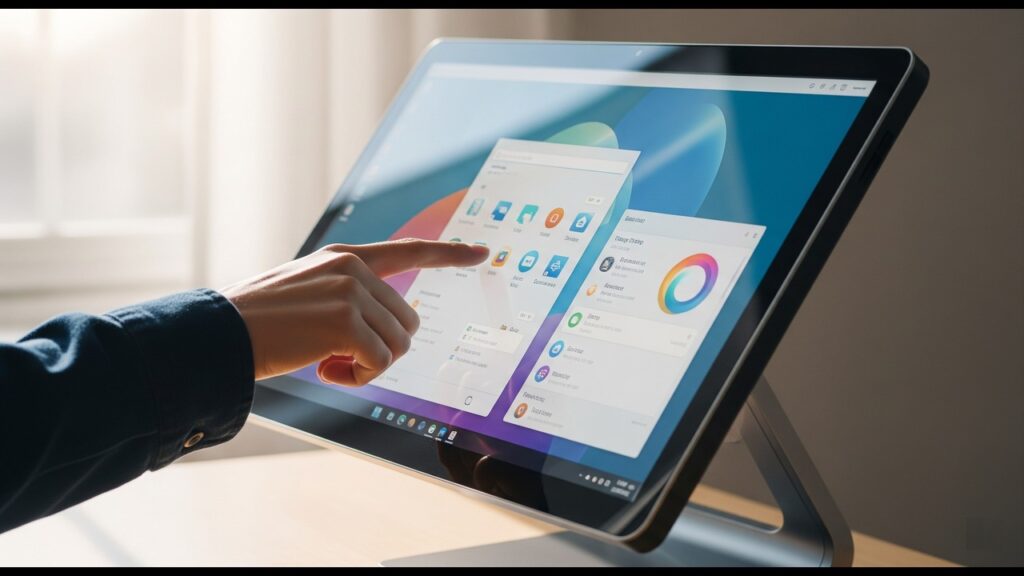
Table of Contents
Introduction
In the dynamic world of design, creativity is paramount, but efficiency and the right tools are what truly bring visions to life. Gone are the days when a powerful desktop and a separate drawing tablet were the only viable setup for serious designers. Today’s creative professionals – whether you’re a graphic designer, illustrator, 3D artist, or video editor – demand seamless workflows, intuitive interaction, and uncompromised visual fidelity. You need tools that not only keep pace with your imagination but actively enhance it, allowing you to manipulate your digital canvas with the same fluidity as a traditional one.
Enter the Touch Screen All-in-One (AIO) PC – a revolutionary solution that perfectly blends computing power, a stunning display, and direct, intuitive interaction. Imagine sketching directly onto your artwork, pinching to zoom on intricate details, or rotating a 3D model with a simple swipe of your hand. This isn’t just about convenience; it’s about breaking down the barriers between you and your creative output.
Touch Screen AIOs offer a compelling alternative to traditional setups by integrating everything into a single, sleek unit. This means less cable clutter, a more streamlined workspace, and the unique ability to interact directly with your designs in a way that standard monitors simply can’t match. For designers, this direct manipulation often translates to a more natural, efficient, and ultimately more enjoyable creative process.
If you’re a designer looking to upgrade your workstation or simply explore the possibilities of touch-enabled computing, this guide is for you. We’ll dive deep into the essential features that make a Touch Screen AIO PC truly suitable for design work, from critical display specifications like color accuracy and resolution to powerful internal components like processors and graphics cards. We’ll also explore the nuances of stylus support, ergonomic design, and connectivity.
Why Touch Screen AIOs Are A Game-Changer For Designers
For years, designers have juggled powerful workstations, dedicated graphics tablets, and external monitors to bring their visions to life. While effective, this setup often felt like managing a complex orchestra rather than a seamless creative flow. Enter the touch screen All-in-One (AIO) PC – a powerful fusion that’s rapidly reshaping the designer’s workspace. These integrated machines are far more than just sleek desktops; they offer a fundamental shift in how designers interact with their work, leading to tangible benefits in productivity, comfort, and precision.
Enhanced Workflow & Productivity
The most immediate and impactful benefit of a touch screen AIO for designers is the sheer fluidity it brings to the creative process. It bridges the gap between traditional and digital artistry, allowing for an intuitive, hands-on approach.
- Direct Manipulation: Drawing, Sketching, Annotating Directly on Screen. Imagine sketching out a logo concept, refining character lines, or annotating client feedback directly onto your digital canvas, just as you would on paper. With a touch screen AIO, this is not just possible, but incredibly natural. The pen or stylus becomes an extension of your hand, offering unparalleled precision for detailed illustrations, precise photo retouching, or even freehand architectural drawings. This direct interaction minimizes the disconnect often felt when drawing on a separate tablet while looking at a monitor, leading to a more organic and less fatiguing creative session.
- Intuitive Gestures: Pinch-to-Zoom, Rotate, Pan – Mimicking Physical Tools. Beyond dedicated stylus input, modern touch screens bring the power of multi-touch gestures to your design applications. Need to zoom in on a minuscule detail in Photoshop? Simply pinch your fingers on the screen. Want to quickly rotate a 3D model in Blender? Use a two-finger twist. These gestures, familiar from smartphones and tablets, translate seamlessly to professional design software. They mimic the natural movements you’d make with physical tools, reducing reliance on keyboard shortcuts and mouse clicks, thus streamlining repetitive actions and keeping your focus firmly on the design itself.
- Seamless Integration with Creative Software (Adobe Creative Suite, CorelDRAW, etc.). The best touch screen AIOs are designed from the ground up to integrate flawlessly with industry-standard creative software. Whether you’re navigating layers in Adobe Photoshop, sculpting vectors in Adobe Illustrator, editing video in Adobe Premiere Pro, or creating intricate designs in CorelDRAW, the touch and pen input capabilities are recognized and optimized. Many applications now feature touch-friendly interfaces, larger icons, and dedicated workspaces that take full advantage of the direct manipulation offered by an AIO, making complex tasks feel more accessible and efficient.
Space-Saving & Ergonomics
Beyond the direct interaction, AIOs offer practical advantages that contribute to a more organized and comfortable design environment.
- All-in-One Design: Less Clutter, Clean Workspace. Traditional design setups can quickly become a tangled mess of cables, external drives, graphics tablets, and multiple peripherals. An AIO, by definition, integrates the computer’s core components directly into the monitor itself. This means fewer cables, no bulky tower taking up precious floor or desk space, and an overall cleaner, more minimalist workspace. For designers working in compact studios or home offices, this space efficiency is invaluable, promoting a calmer and more focused creative atmosphere.
- Adjustable Stands: Tilting and Height Adjustment for Comfortable Drawing Angles. One of the standout features of designer-grade touch screen AIOs is their highly versatile stands. Unlike standard monitors, these are often engineered to allow significant tilt, swivel, and height adjustments, with some even offering a near-flat or easel-like configuration. This adaptability is crucial for long design sessions, enabling you to position the screen at an optimal angle for drawing, painting, or sculpting, reducing strain on your wrists, neck, and shoulders. The ability to shift between an upright viewing position and a comfortable drawing angle without needing multiple devices is a significant ergonomic advantage.
Visual Fidelity
For designers, the display is not just a window to their work; it is their work. Touch screen AIOs built for creative professionals understand this, prioritizing exceptional visual quality.
- High-Resolution Displays (4K, 5K) for Crisp Details. Precision is paramount in design. High-resolution displays, typically 4K (3840 x 2160 pixels) or even 5K (5120 x 2880 pixels), are standard in top-tier touch AIOs. This translates to incredibly crisp images, sharp text, and the ability to see fine details in your designs without constant zooming. For intricate illustration, meticulous photo editing, or precise layout work, the extra pixel density provides a clarity that significantly enhances the design process and final output quality.
- Color Accuracy (sRGB, Adobe RGB, DCI-P3) for Professional Work. What you see on your screen must accurately reflect the final product, especially when dealing with print, branding, or web development. Professional touch screen AIOs boast excellent color accuracy, often covering a high percentage of industry-standard color gamuts like sRGB, Adobe RGB, and DCI-P3. A low Delta E value indicates minimal color deviation, ensuring that the colors you choose and manipulate are precisely the colors that will be reproduced across different mediums. This level of color fidelity is critical for maintaining brand consistency and achieving predictable results.
- Wide Viewing Angles. Collaboration is a cornerstone of the design world. Whether you’re presenting a concept to a client or discussing a design with a colleague, wide viewing angles on an AIO’s display ensure that everyone sees the same accurate colors and details, regardless of their position relative to the screen. This is achieved through panel technologies like IPS (In-Plane Switching), which maintain color consistency and brightness even when viewed from extreme angles, facilitating effective feedback and teamwork.
Key Features To Look For In A Designer-Friendly Touch Screen AIO
Choosing the right touch screen AIO PC is paramount for designers, as it directly impacts your efficiency, accuracy, and overall creative output. Here’s a breakdown of the crucial features you should prioritize:
Display Quality
The display is arguably the most critical component for any designer. It’s your window into your creations, and its quality directly affects the fidelity and accuracy of your work.
- Resolution (4K, 5K recommended): Higher resolution means more pixels, leading to sharper images, finer details, and more screen real estate to work with. For professional design, a minimum of 4K (3840 x 2160 pixels) is highly recommended. If your budget allows, 5K (5120 x 2880 pixels) offers an even more immersive and detailed experience, which is invaluable for intricate graphic design, photo editing, and video production.
- Color Gamut & Accuracy (sRGB, Adobe RGB, DCI-P3 coverage, Delta E values): This is where professional displays truly differentiate themselves.
- Color Gamut: Look for displays that cover a high percentage of industry-standard color spaces.
- sRGB: The standard for web content. Aim for 100% sRGB coverage.
- Adobe RGB: A wider gamut crucial for print media and professional photography. Look for 95% or higher Adobe RGB coverage.
- DCI-P3: Increasingly important for video editing and HDR content creation. High DCI-P3 coverage (90%+) is a significant plus.
- Delta E Values: This metric quantifies color accuracy. A lower Delta E value indicates more accurate colors. For design work, aim for an average Delta E of less than 2, with values under 1 being excellent. Some premium AIOs even come factory-calibrated with a report.
- Color Gamut: Look for displays that cover a high percentage of industry-standard color spaces.
- Brightness & Contrast: Adequate brightness is essential for working in various lighting conditions, and a good contrast ratio ensures deep blacks and bright whites, making your designs pop. Look for displays with a minimum brightness of 300-400 nits. High contrast ratios improve the visual depth and realism of your work.
- Anti-glare or Matte Finishes: Glossy screens, while vibrant, can cause distracting reflections, especially in well-lit environments. An anti-glare or matte finish significantly reduces reflections, allowing you to focus on your work without eye strain.
Performance
Beyond the display, the internal components dictate how smoothly your design software runs, how quickly files render, and how efficiently you can multitask.
- Processor (Intel Core i7/i9, AMD Ryzen 7/9 – latest generations): The CPU is the brain of your AIO. For demanding design tasks like 3D rendering, video encoding, or working with large, complex files, you’ll need a powerful multi-core processor. Look for the latest generations of Intel Core i7 or i9, or AMD Ryzen 7 or Ryzen 9 processors. These offer excellent single-core performance for general tasks and strong multi-core performance for rendering and compilation.
- RAM (16GB minimum, 32GB+ recommended for heavy multitasking): RAM (Random Access Memory) is crucial for multitasking and handling large project files. While 16GB is a bare minimum for casual design work, 32GB is strongly recommended for professional designers who frequently work with multiple applications simultaneously (e.g., Photoshop, Illustrator, Premiere Pro) or manage large-format files. If you dabble in 3D rendering or high-resolution video editing, 64GB or more will offer a significant performance boost.
- Graphics Card (Dedicated GPU – NVIDIA GeForce RTX or AMD Radeon Pro series): While integrated graphics can handle basic tasks, a dedicated graphics card (GPU) is a non-negotiable for serious design work. It accelerates tasks like 3D rendering, video editing, image manipulation filters, and complex visual effects. Look for NVIDIA GeForce RTX series (e.g., RTX 4060, 4070, 4080) or AMD Radeon Pro series GPUs. These cards come with their own dedicated video memory (VRAM), which is vital for handling high-resolution textures and complex scenes.
- Storage (NVMe SSD for OS and applications, larger HDD/SSD for data): Fast storage dramatically improves boot times, application loading, and file transfer speeds.
- NVMe SSD: Absolutely essential for your operating system and all your primary design applications. NVMe (Non-Volatile Memory Express) SSDs are significantly faster than traditional SATA SSDs. Aim for at least 512GB or 1TB for your main drive.
- Larger HDD/SSD for Data: For storing large project files, assets, and backups, consider an additional, larger capacity SSD (for speed) or a traditional HDD (for cost-effectiveness if capacity is paramount). Many AIOs offer configurations with both.
Touch & Stylus Experience
Since you’re specifically looking for a touch screen AIO, the quality of its touch and stylus integration is paramount.
- Responsiveness & Accuracy of Touch: The touch screen should feel natural and immediate. Poor responsiveness can lead to frustration and hinder your workflow. Test the precision of touch input, especially at the edges of the screen.
- Stylus Support (Included or optional, pressure sensitivity levels, tilt recognition): A high-quality stylus is indispensable for digital artists and designers.
- Included or Optional: Some premium AIOs include a specialized stylus, while others require a separate purchase. Factor this into your budget.
- Pressure Sensitivity Levels: This determines how subtle or firm your strokes appear based on the pressure you apply to the stylus. Look for at least 4096 levels, with 8192 levels offering superior control and natural drawing feel.
- Tilt Recognition: This feature allows the stylus to detect its angle relative to the screen, enabling natural shading and broader strokes, mimicking traditional drawing tools.
- Palm Rejection Technology: Essential for comfortable drawing and writing. This technology ensures that only the stylus input is registered, ignoring accidental touches from your palm resting on the screen.
Ergonomics & Design
A workstation that fits your workflow and comfort can significantly reduce fatigue and boost productivity during long design sessions.
- Adjustable Stand (tilt, swivel, height, even lay-flat options): The flexibility of the stand is crucial for designers who draw or sketch directly on the screen.
- Tilt: Allows you to angle the screen for comfortable drawing positions.
- Swivel: Good for sharing your work with clients or colleagues.
- Height Adjustment: Helps maintain proper eye level and posture.
- Lay-Flat Options: Premium AIOs like the Microsoft Surface Studio offer unique “zero-gravity” hinges that allow the screen to recline almost flat, transforming it into a massive digital drafting table – a truly invaluable feature for illustrators and concept artists.
- Port Selection (USB-C, Thunderbolt, HDMI, Ethernet, SD card reader): Connectivity is key. Ensure the AIO has a comprehensive array of ports to connect all your peripherals, external drives, and monitors without needing a separate dongle farm.
- USB-C / Thunderbolt: Essential for high-speed data transfer, connecting external GPUs, or daisy-chaining displays. Thunderbolt ports offer superior bandwidth.
- HDMI / DisplayPort: For connecting external monitors, which many designers use to expand their workspace.
- Ethernet: For a stable and fast internet connection, especially important when downloading large assets or collaborating online.
- SD Card Reader: A huge convenience for photographers and videographers who frequently transfer media from cameras.
- Build Quality and Aesthetics: While somewhat subjective, a well-built AIO PC often signifies better longevity and internal component protection. A sleek and professional aesthetic can also enhance your creative workspace.
Software Compatibility
While most modern AIOs are versatile, there are some fundamental considerations regarding the operating system.
- Windows vs. macOS Considerations for Specific Design Tools:
- Windows: Offers the broadest software compatibility and hardware choice. Most major design applications (Adobe Creative Suite, Affinity Designer, Blender, ZBrush, etc.) run seamlessly on Windows. It also provides more flexibility for hardware upgrades and specialized peripherals.
- macOS: Renowned for its user-friendly interface and strong integration with Apple’s ecosystem. Many designers prefer macOS for its perceived stability and the visual consistency of its software. However, hardware choices are more limited, and certain niche applications might be Windows-exclusive. Ensure your preferred design software is fully optimized and supported on the chosen operating system.
Top Recommended Touch Screen AIO PCs For Designers
Choosing the right touch screen AIO PC is crucial for designers, as it directly impacts your workflow, efficiency, and creative output. Here are our top recommendations, categorized by performance and price point:
Premium/High-End Choices
For designers who demand the absolute best in terms of display quality, raw power, and an unhindered creative experience, these AIOs are at the forefront. They come with a higher price tag but deliver professional-grade performance.
- Microsoft Surface Studio 2+ / 3:
- Highlight: The Surface Studio series is an iconic choice for artists and designers, primarily due to its revolutionary “Zero Gravity Hinge.” This unique mechanism allows the stunning PixelSense display to effortlessly transition from an upright desktop PC to a near-flat digital drafting table. This unparalleled flexibility is a dream for digital drawing, painting, and intricate design work directly on the screen.
- Pen Experience: Paired with the Surface Pen (often sold separately), it offers exceptional pressure sensitivity, tilt support, and virtually no lag, mimicking the feel of pen on paper. The optional Surface Dial further enhances the creative workflow, allowing for intuitive, on-screen adjustments to tools, colors, and brush sizes in compatible applications like Adobe Photoshop and Illustrator.
- Specifications (Surface Studio 2+ as reference): Expect powerful Intel Core i7 processors, NVIDIA GeForce RTX graphics cards (e.g., RTX 3060), and ample RAM (32GB+) and fast SSD storage. The display is a high-resolution 28-inch PixelSense display with excellent color accuracy, crucial for professional design work.
- Dell XPS 27 Touch AIO (Earlier Models):
- Highlight: While Dell hasn’t released a recent update to the touch-enabled XPS 27 AIO, its previous iterations were highly praised for their exceptional display quality and powerful internals. The XPS lineup is synonymous with premium visuals, and the 27-inch touch model was no exception, offering a crisp 4K UHD resolution.
- Display Focus: These models featured vibrant InfinityEdge displays with minimal bezels, maximizing screen real estate. The touch capabilities were responsive, providing a solid foundation for direct interaction with design software.
- Internal Power: Typically, they came equipped with potent Intel Core i7 processors, dedicated AMD Radeon graphics, and configurations with generous RAM and SSD storage, making them well-suited for demanding tasks like 3D rendering, video editing, and complex graphic design projects.
- HP Envy AIO 34:
- Highlight: The HP Envy AIO 34 stands out with its expansive 34-inch ultrawide display, offering a massive canvas for designers who need extensive screen real estate for multitasking, arranging multiple design elements, or working on wide-format projects.
- Powerful Specs for Demanding Tasks: This AIO is built for performance, often featuring 11th or 12th Gen Intel Core i7/i9 processors and NVIDIA GeForce RTX graphics cards (e.g., RTX 3050/3060). This ensures smooth performance for heavy design software, video editing, and 3D rendering.
- Thoughtful Design: Beyond its sheer size, the HP Envy AIO 34 often includes thoughtful design elements like a magnetic webcam that can be placed anywhere on the display’s bezel, and integrated wireless charging, contributing to a clean and efficient workspace.
Mid-Range/Value Choices
These AIOs offer a compelling blend of features and performance, making them excellent choices for designers who need capable touch screen capabilities without breaking the bank.
- Lenovo Yoga A940 (Check Availability):
- Highlight: The Yoga A940, if still available on the market, was a strong contender for designers due to its innovative dual-hinge design, similar to the Surface Studio, allowing the 27-inch 4K display to be tilted down to a low angle for drawing.
- Unique Features for Creators: It often included a Content Creation Dial (similar to the Surface Dial) that could be customized for various functions in design software, providing tactile control over brush sizes, zoom, and other parameters. It also boasted integrated pen support.
- Performance: While not always packing the absolute latest generation components, it generally offered solid performance with Intel Core i7 processors and dedicated AMD Radeon graphics, suitable for a wide range of graphic design and illustration tasks.
- Acer ConceptD 700 AIO (Check Availability):
- Highlight: Acer’s ConceptD line is specifically designed for creators, and the ConceptD 700 AIO (or similar models in the ConceptD AIO series) would embody this philosophy. These machines prioritize color accuracy, powerful components, and a quiet working environment.
- Creator-Centric Features: Expect professional-grade displays with high color gamut coverage (e.g., 100% Adobe RGB), making them ideal for color-critical work. They typically feature powerful Intel Xeon processors and NVIDIA Quadro graphics cards, geared towards demanding applications like 3D modeling, animation, and video production.
- Quiet Operation: ConceptD systems are often engineered for silent operation, a significant benefit for designers who need to focus without distracting fan noise.
- iMac 24-inch (M1/M3) with Magic Keyboard/Trackpad (Addressing “Touch” as Alternative Input):
- Highlight: While the iMac does not feature a touch screen in the traditional sense, it deserves a mention for Mac-centric designers. The Apple M-series chips (M1, M3) deliver phenomenal performance and efficiency, making the iMac an incredibly powerful machine for creative work.
- The “Touch” Aspect (Alternative Input): For designers who still desire direct, intuitive input, the iMac pairs seamlessly with the Magic Keyboard with Touch ID and, more importantly, the Magic Trackpad. The Magic Trackpad offers robust multi-touch gestures that can significantly streamline navigation and interaction within design software, effectively mimicking some of the benefits of a touch screen for zooming, panning, and rotating. Furthermore, using a high-quality drawing tablet like a Wacom Intuos or Cintiq alongside the iMac provides a superior direct-to-screen drawing experience for many artists.
- Stunning Retina Display: The 4.5K Retina display is renowned for its incredible color accuracy, brightness, and sharpness, which is paramount for any visual design work. The macOS ecosystem also provides a very stable and optimized environment for creative applications.
Honorable Mentions / Niche Options
- HP Spectre x360 All-in-One (Concept): While not a traditional AIO, if HP were to release a larger, more powerful version of its convertible Spectre x360 laptop in an AIO form factor, it would be a strong contender, combining flexibility with potent specs.
- Custom-Built AIOs with Touch Displays: For highly specialized needs, some professionals might consider custom-building an AIO using a high-end touch-enabled monitor and discreet components, offering maximum customization and upgradeability. This approach, however, requires significant technical expertise.
Considerations Before Buying
Before you dive into the exciting world of touch screen AIO PCs, taking a moment to reflect on your specific needs and constraints will ensure you make the best investment. This isn’t just about picking the most powerful machine; it’s about finding the right machine for you.
Budget
Let’s be realistic – touch screen AIO PCs, especially those geared towards professional design work, can range significantly in price. Establish a clear budget range before you start Browse.
- Entry-Level (₹80,000 – ₹1,50,000): At this tier, you might find capable machines for general graphic design, web design, and lighter photo editing. Expect good processors and adequate RAM, but perhaps not the highest-end dedicated GPUs or the most advanced touch displays. You might need to compromise on screen resolution (e.g., 1080p instead of 4K) or color accuracy.
- Mid-Range (₹1,50,000 – ₹2,50,000): This is often the sweet spot for many professional designers. Here, you’ll likely get a strong balance of performance, a 4K display with good color accuracy, a capable dedicated GPU, and sufficient RAM (16GB-32GB). These machines can comfortably handle complex photo editing, most vector illustration, and even some light 3D work or video editing.
- High-End/Premium (₹2,50,000+): If your work demands the absolute best in terms of processing power, a top-tier dedicated graphics card, pristine 4K or 5K displays with exceptional color gamut, and the most advanced touch and pen technology, this is your category. These machines are built for demanding tasks like intensive 3D rendering, high-resolution video editing, animation, and large-scale complex graphic design projects where every second of rendering time counts.
Remember, a higher price often correlates with better components, a more vibrant and accurate display, and superior build quality, which can directly impact your productivity and the quality of your output.
Specific Design Needs – 2D Illustration, 3D Modeling, Video Editing, etc.
Your primary design discipline will heavily influence the specifications you need. Don’t overspend on features you won’t use, but also don’t underspend and hamstring your workflow.
- 2D Illustration & Graphic Design (Vector/Raster):
- Prioritize: Excellent touch response, highly sensitive stylus support with tilt recognition, a high-resolution display (4K is ideal) with accurate color reproduction (high sRGB and Adobe RGB coverage), and plenty of RAM (16GB-32GB) for large files and multiple layers. A strong CPU is beneficial, but a top-tier dedicated GPU might not be as critical as for 3D work.
- Think: Microsoft Surface Studio series, certain Dell XPS AIO models.
- Photo Editing & Retouching:
- Prioritize: An exceptionally color-accurate display with wide color gamut support (Adobe RGB, DCI-P3 are crucial), high resolution for detail work, a fast processor (Intel Core i7/i9 or AMD Ryzen 7/9), and ample RAM (32GB+ for large RAW files and complex edits). A mid-range dedicated GPU will assist with filters and effects.
- Think: iMac (for macOS users), Dell XPS AIO, HP Envy AIO.
- 3D Modeling, Rendering & Animation:
- Prioritize: This is where raw power is paramount. You’ll need a powerful multi-core processor (Intel Core i9 or AMD Ryzen 9), a high-end dedicated GPU (NVIDIA GeForce RTX series or AMD Radeon Pro series) with plenty of VRAM, and a substantial amount of RAM (32GB minimum, 64GB+ highly recommended). A fast NVMe SSD is essential for quick loading of assets and projects.
- Think: HP Envy AIO 34, custom-configured Dell Precision AIOs (if available with touch), powerful Windows AIOs from brands like Acer ConceptD.
- Video Editing & Post-Production:
- Prioritize: Similar to 3D work, video editing is very resource-intensive. A fast processor, a powerful dedicated GPU with ample VRAM (especially for 4K/8K footage), and a large amount of RAM (32GB-64GB+) are crucial for smooth playback, rendering, and effects. A fast NVMe SSD for your project files and scratch disk is non-negotiable. Display color accuracy and resolution are also very important for grading.
- Think: High-end configurations of iMac, Dell XPS AIO, HP Envy AIO.
Operating System Preference (Windows vs. macOS)
This is often a deeply personal choice, but it can impact your AIO options and software compatibility.
- Windows:
- Pros: Wider range of hardware options from various manufacturers, often more competitive pricing, excellent software compatibility for virtually all design applications (including specialized CAD/3D software), and generally more customization options. Many innovative touch-first AIOs, like the Surface Studio, run Windows.
- Cons: Can be more susceptible to malware (though good security practices mitigate this), and some designers simply prefer the macOS ecosystem.
- macOS:
- Pros: Known for its user-friendly interface, strong integration across Apple devices, robust security, and generally excellent performance for creative tasks. Many designers appreciate the aesthetic and reliability of macOS. The iMac offers a stunning 4.5K or 5K Retina display as standard.
- Cons: Limited hardware options (only Apple’s iMac), typically higher price points for comparable specs, and less flexibility for hardware upgrades. While most major design software is available, some niche applications might be Windows-only. Note that the iMac doesn’t currently offer a touch screen in the same way Windows AIOs do, but its Magic Trackpad and stylus alternatives like the Astropad app (which turns an iPad into a drawing tablet for Mac) offer an excellent touch-like workflow.
Consider the software you currently use or plan to use. While most major applications are cross-platform, some designers have workflows deeply embedded in one OS.
Future-proofing
AIO PCs, by their nature, are less upgradeable than traditional desktop towers. However, some offer more flexibility than others.
- RAM: This is often the most common and easiest component to upgrade in some AIOs. Check if the model you’re considering has accessible RAM slots and if it supports adding more memory later. Many AIOs solder RAM directly to the motherboard, making upgrades impossible.
- Storage: Some AIOs allow you to add or swap out storage drives (SSDs or HDDs). This is a significant advantage as project files tend to grow rapidly. Look for models with accessible M.2 slots for NVMe SSDs or traditional 2.5-inch bays.
- Graphics Card/Processor: In virtually all AIOs, the CPU and GPU are soldered directly to the motherboard and are not upgradeable. This is why it’s crucial to invest in a powerful enough processor and dedicated graphics card from the outset, especially if your design needs are demanding or likely to evolve.
- External Expansion: Consider the number and type of ports available. Thunderbolt and USB-C ports are excellent for future expansion, allowing you to connect external GPUs (eGPUs, though less common with AIOs), high-speed external storage, and additional monitors.
Investing in a slightly more powerful configuration upfront, even if it stretches your budget a bit, can save you money and frustration in the long run by extending the usable life of your AIO and preventing the need for an early replacement.
Tips For Maximizing Your Touch Screen AIO For Design Work
So you’ve invested in a powerful touch screen AIO PC, but the hardware is only half the battle. To truly unlock its potential and supercharge your design workflow, it’s crucial to optimize your software and workspace. Think of these tips as fine-tuning your creative engine.
Software Optimization
Your AIO’s raw power is fantastic, but software settings can often be the bottleneck or the accelerator.
- Enable GPU Acceleration: This is paramount for designers. Most modern creative applications (like Adobe Photoshop, Illustrator, Premiere Pro, DaVinci Resolve, Blender, etc.) leverage your dedicated graphics card (GPU) for demanding tasks such as rendering, complex brush strokes, real-time effects, and 3D modeling.
- How to do it: Dive into your software’s preferences or performance settings. Look for options related to “Graphics Processor,” “GPU Performance,” “Hardware Acceleration,” or “OpenCL/CUDA.” Ensure this is always enabled and that your software is utilizing your dedicated GPU, not integrated graphics (if your AIO has both). This will drastically reduce lag and speed up operations.
- Proper Brush Settings (for Wacom/Stylus Users): If you’re using a stylus for digital painting or drawing, the default brush settings might not be ideal.
- Pressure Sensitivity: Experiment with pressure curve settings in your drawing application (e.g., Photoshop’s “Brush Settings” panel) and also in your stylus’s driver software (e.g., Wacom Desktop Center, Microsoft Pen settings). A well-tuned pressure curve can make your lines feel more natural and responsive.
- Smoothing/Stabilizer: For cleaner, more controlled lines, especially for inking or precise drawing, enable brush smoothing or stabilization features within your software (e.g., Photoshop’s “Smoothing” option, Clip Studio Paint’s “Correction” settings). Find a balance that helps without making your strokes feel sluggish.
- Allocate Enough RAM: While your AIO likely has ample RAM, ensure your creative software is allowed to use a significant portion of it. In applications like Photoshop, you can often specify how much RAM it can utilize. Aim for 70-80% if you’re primarily running one demanding app.
Ergonomic Setup
Working long hours hunched over a screen or at an awkward angle is a recipe for strain and fatigue. Your AIO’s adjustable screen is a huge advantage here.
- Monitor Height & Distance: Position the top of your screen at or slightly below eye level. Your eyes should naturally look down at the screen. Maintain an arm’s length distance from the display. If your AIO can tilt significantly for drawing, adjust your chair or even stand for optimal comfort.
- Adjustable Stand Utilization: Don’t just set and forget! Experiment with your AIO’s stand. For sketching, tilt the screen down to a comfortable angle like a drafting table. For precise editing, bring it upright and closer. Many AIOs offer incredible flexibility – use it to your advantage!
- Keyboard & Mouse Placement: Even with a touch screen, you’ll still use these. Ensure your keyboard is directly in front of you, and your mouse is easily accessible without overreaching. Consider an ergonomic keyboard and mouse if you experience discomfort.
- Lighting: Minimize glare on your screen by avoiding direct light sources behind you or shining directly onto the screen. Ambient, diffused lighting is generally best.
Regular Calibration
For designers, color accuracy isn’t a luxury; it’s a necessity. What you see on your screen should match what you expect in print or on other displays.
- Why Calibrate? Over time, display colors can drift. Factory calibrations are a good start, but environmental factors and display aging can affect accuracy. Uncalibrated screens can lead to frustrating color shifts between design and output.
- Invest in a Hardware Calibrator: While software-based calibration tools exist, a dedicated hardware colorimeter (like those from X-Rite or Datacolor Spyder) is the gold standard. These devices read the colors directly from your screen and create a custom ICC profile, ensuring optimal color fidelity, white point, and gamma.
- Frequency: Calibrate your display every few weeks or at least once a month, especially if color-critical work is your bread and butter. It takes only a few minutes but saves hours of frustration.
Utilize Shortcuts & Gestures
Your touch screen AIO isn’t just for drawing; it’s for efficiency.
- Learn Software-Specific Gestures: Many creative applications have built-in touch gestures. Pinch-to-zoom, two-finger pan, rotate, and even multi-touch gestures for undo/redo can significantly speed up your navigation. Explore your software’s documentation for a full list.
- Operating System Gestures: Windows (and macOS on iMacs) also offer touch gestures for navigating files, switching applications, and more. Familiarize yourself with these to make your overall experience smoother.
- Keyboard Shortcuts: Even with a touch screen, keyboard shortcuts remain king for speed. Learn the most common shortcuts for your primary design software. Many designers use a regular keyboard in conjunction with the touch screen and stylus, using one hand for shortcuts and the other for drawing.
- Customizable Buttons: If your stylus or AIO features programmable buttons, customize them for frequently used tools (e.g., undo, eyedropper, pan/zoom).
Invest In Quality Peripherals
While your AIO is an all-in-one, specific peripherals can elevate your experience even further.
- Premium Stylus: While many AIOs come with a stylus, a higher-end model (if compatible) might offer better pressure sensitivity, tilt recognition, or a more comfortable grip. Look for styluses that feel like natural drawing tools.
- Ergonomic Keyboard and Mouse: As mentioned, if you’re spending hours typing or clicking, an ergonomic set can prevent wrist strain and improve comfort.
- External Numpad/Keypad: For specialized tasks or if your AIO’s built-in keyboard is compact, a dedicated numpad or a programmable keypad (like a Stream Deck or specialized artist’s controller) can provide quick access to complex shortcuts or macros, keeping your other hand free for drawing.
- USB-C Hub/Dock: If your AIO has limited ports, a good USB-C hub can expand your connectivity for external drives, card readers, or other peripherals without creating cable clutter.
By implementing these tips, you won’t just be using a touch screen AIO; you’ll be mastering it, turning a powerful piece of hardware into a seamless extension of your creative vision.
Conclusion
In the dynamic world of design, having the right tools can make all the difference. We’ve explored how touch screen All-in-One (AIO) PCs are truly revolutionizing the creative workflow for designers. From their ability to enhance productivity through direct on-screen interaction and intuitive gestures to their space-saving design and stunning visual fidelity, these machines offer a compelling package.
The power of a high-resolution, color-accurate display combined with the tactile freedom of a touch screen and stylus empowers you to bring your visions to life with unprecedented precision and fluidity. It’s about more than just convenience; it’s about empowering your creativity through intuitive technology, bridging the gap between your ideas and their digital realization.


